Focused Research is a feature that allows you to re-use your saving preferences with minimal effort. Once you are in the research mode, the same set of tags, outliner and group are automatically applied to every item you save or annotate. This can be a big time saver when you are doing research on a particular topic.
This feature was hidden in extension options when we redesigned the Diigo extension previously. We simplified it and renamed it to “Remember saving preferences”. Now it can be easily accessed in a bookmark window.
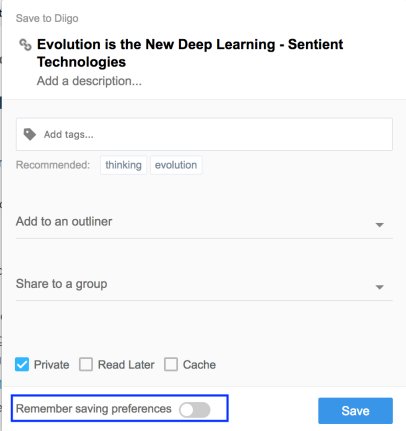
You can simply switch between focused research mode and usual bookmarking mode by turning on or off the “Remember saving preferences” option anytime you like.
Let us know whether you like it!
Long time no see 🙂
I like it! Easy, just saves the last set o’ tags n such, and in that mode if you manually change the tags it then remembers that “new” set. Intuitive, easy, what makes Diigo great!
thank you ever much
if it allows users to set a tagline of multiple tags once, and use it repeatedly, i say hell YES, we like it…
I like this function, it can help me to focus what I explore.
WeLL, can you please just give me a way to keep top Xnumber of (editable) FAVORiTE COMMON TAGS IN CLICKABLE/Working view at save?
I mean really, DiiGo is great, but this seems like a most obvious feature to include & is by far the most time wasting aspect of DiiGo once you are using it full bore. The reason is the QuickFavorite’s list will eliminate the need to type EVERY SiNGLE TiME you save something.
Better still, allow custom grouping of tags on the atsave, so I click “Marketing” to get related tags, or “Examples” to get all my tags for best examples & worst examples for ____, ____, & _____.
Thank you & please expedite these changes if you’re in agreement. I very look forward to your response.
your most loyal paying & active DiiGo customer,
J
Zero ambiguity with the label “Remember saving preferences” – thank you for using plain language. Much appreciated.
Works great !
Tried it out and worked! Thank you
Hey this is really helpful tool besides can someone guide me if i want to search any specific word in the outliner how can i do that ?
Long time no see 🙂
Nice
Thank for giving us these wonderful tips it can help me to focus what I explore
It really was easy and made my search less time consuming!
Thanks for the info! This can really be a big time saver when doing research!
Your tips really helped me. My research work is now going faster. Thank you!
How did I get here?
Hi Alexxa, you can access the feature with the latest extension: https://chrome.google.com/webstore/detail/diigo-web-collector-captu/pnhplgjpclknigjpccbcnmicgcieojbh
Also, my research work is now going faster. Thank you!